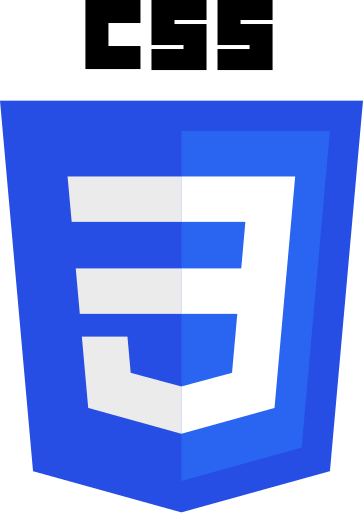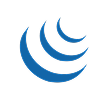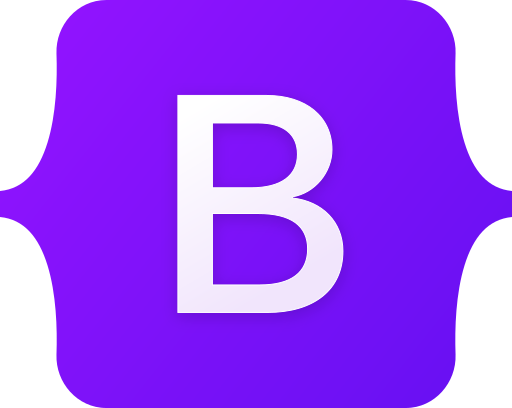Turn website visitors into real-time conversations
The WhatsApp Chat Widget for WordPress brings your team’s WhatsApp channel directly into your WordPress website. No coding required, no theme files to edit, no developer needed.
Compatible with all themes.
Why choose the WhatsApp Chat Widget?
1-Minute Setup
install, enable, add number and start chatting within a minute.
Zero Coding Required
Forget about editing header.php. ToolPress handles all the technical implementation automatically.
Instant chat connection
Every website visitor sees your WhatsApp contact right on the site, tap the chat button, start the conversation.
Personalised agent presence
Display your agent’s name, role, avatar, and default greeting to build trust from the first message.
Optimised for all devices.
Works beautifully on desktop and mobile, your visitors tap once, and launch into WhatsApp.
Boost conversions & support
When visitors can chat easily, questions get answered quickly, objections are removed, and leads convert faster.
Perfect For
Online Stores & E-Commerce Owners
Instantly answer product or delivery questions to prevent cart abandonment.
Service Providers
Consultants, freelancers, and agencies who need quick client communication.
Customer Support Teams
Offer real-time assistance without requiring live chat software or extra apps.
Local Businesses
Restaurants, salons, or clinics that want customers to easily reach them on WhatsApp.
Sales & Marketing Teams
Capture leads instantly and follow up through WhatsApp for faster conversions.
How It Works
1
Install ToolPress
Download from WordPress.org or install directly from your admin dashboard.
2
Add Your WhatApp Chat
Navigate to Tools, select “WhatsApp Chat” and enter your Phone Number.
3
Set Your Rules (Optional)
Choose where and when Widget should load, or leave it at defaults to track everything.
4
Publish & Track
Click publish and you’re done. Your Widget is now live and ready for user to chat.
Compare: Before & After ToolPress
Before ToolPress
- Edit theme files manually
- Design limitations
- Lose changes on theme updates
- Inconsistent chat experience across devices
- Managed manually
With ToolPress
- 1-Minute setup, enable directly from ToolPress
- Full visual control: name, avatar, role, and greeting
- Updates don’t affect your widget
- Clean, responsive widget on all screen sizes
- Centralised management within ToolPress Tools dashboard
Frequently Asked Questions
Do I need coding skills?
No! ToolPress is designed for non-technical users. With our easy to use interface you can setup WhatsApp Chat Widget for your WordPress site in a minute.
What is the WhatsApp Chat Widget and how does it help my website?
The WhatsApp Chat Widget allows visitors on your website to send a message and start a chat directly with you (or your team) via WhatsApp. This lowers friction for leads and makes it easy for users to engage in real time, helping you capture more leads and respond faster.
How long does it take to set up?
Very little time, you can install ToolPress and configure their WhatsApp number in minutes. Once a, youddedr visitors will see the chat icon/button and can start messaging you via WhatsApp instantly.
Do I need a WhatsApp Business account or special plan?
You will need a WhatsApp number to receive messages. Using a WhatsApp Business account is recommended because it offers more flexibility and features (business name, profile, labels, etc.), but in many cases a regular WhatsApp number will also work. Always check WhatsApp’s terms for your country and usage.
Where on my website will the widget appear?
You can typically choose where to display the chat widget, bottom-right or bottom-left, on all pages or only specific ones, depending on your Conditions settings.
Can I customise the appearance and behaviour of the widget?
Yes. Common customisations include: changing the button icon, adjusting the colour to match your brand, defining a pre-filled chat message, setting the widget position, choosing on which pages it appears and more.
How do I remove or disable the widget if I no longer need it?
You can simply disable the tool/ Widget by toggling it off in the tool settings from your ToolPress. After disabling, clear your site cache and browser cache to ensure the chat icon no longer appears.
Do you offer support?
Yes! Free users get community support via WordPress.org. Pro users get priority email support.
Get Started Today
Ready to simplify your WhatsApp Chat integration with WordPress?